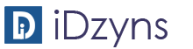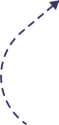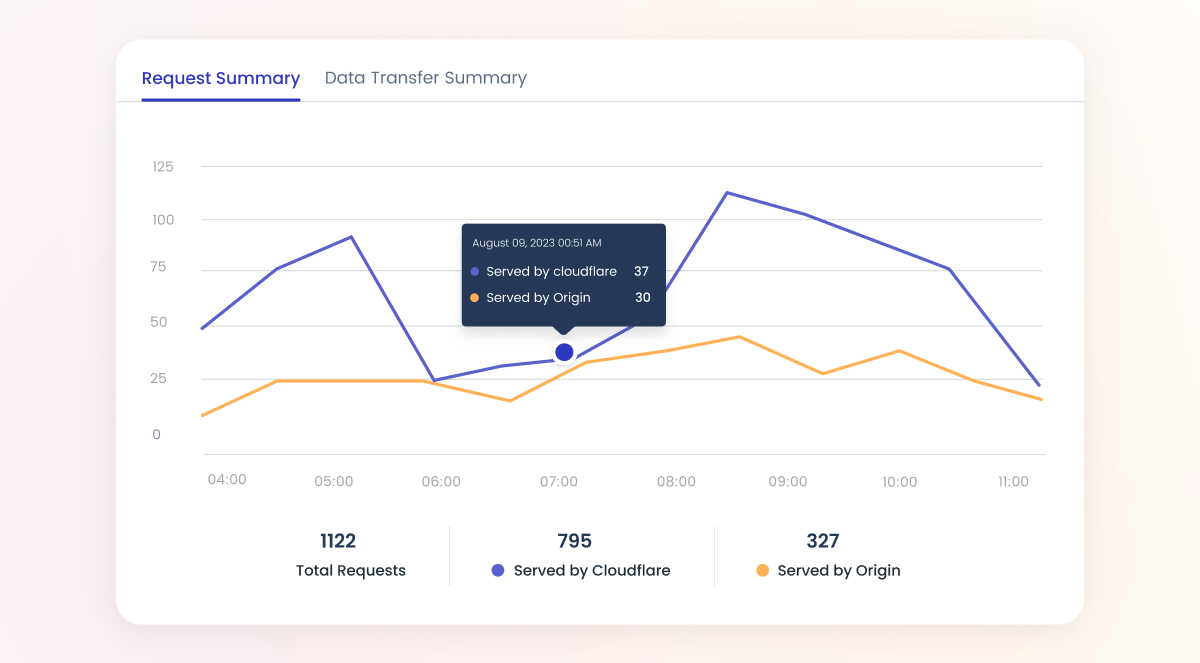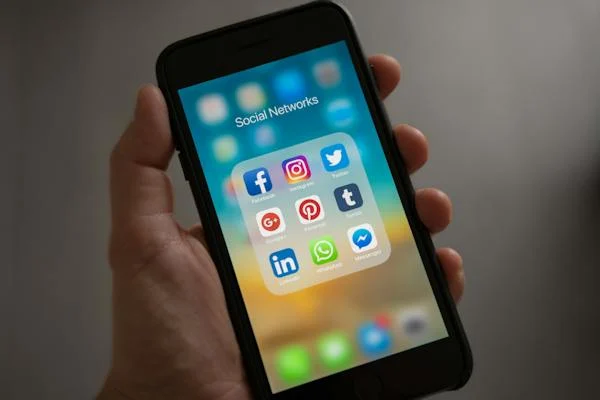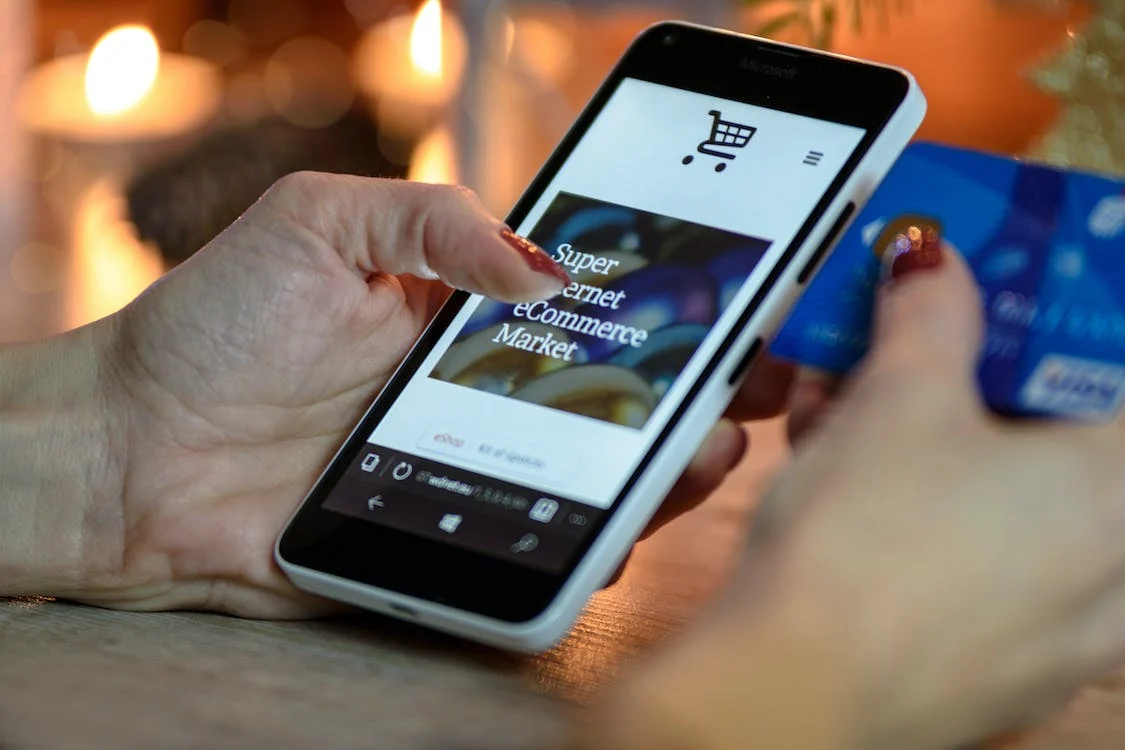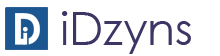During the course of business and overtime you may find with Google Apps, that you have shared many, many, many files with others through your Google Apps Drive account., and at some point you may ask yourself, how do I remove a person from access to my files.
I have NOT found a way. yet to bulk un-share files from a specific person
But with Google Apps we did find a way to see all the files associated to an individual and how to remove them one-by-one and it is pretty simple.
Step 1.
Go to drive.google.com and in the top search bar, click on the drop-down arrow.
Towards the bottom of the form you will see a field called “Shared With”. Simply enter the name or email address of the person that you want to discover what files they have access too and press search.
Step 2.
Now that you have a list of files, right click and choose “Share…”, then click “Advanced” in the lower right corner.
Step 3.
Now simply click on the “X” to remove those you, that you do not want to have access to your files anymore.
Also make sure that your file settings are not set to “Public” or “Anyone with link”.
Google Apps Discounts, 20% Off
Get inspired by all of the possibilities of Google Apps for Work., Use the link to get your FREE 30-day trial.
http://goo.gl/ksguLj
Want to save some money?
If you are really interested, let us know – we may have a 10-20% off coupon you can use.
Cover image sourced from Flickr : Grace Cloud and no changes were made.