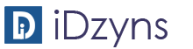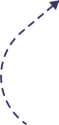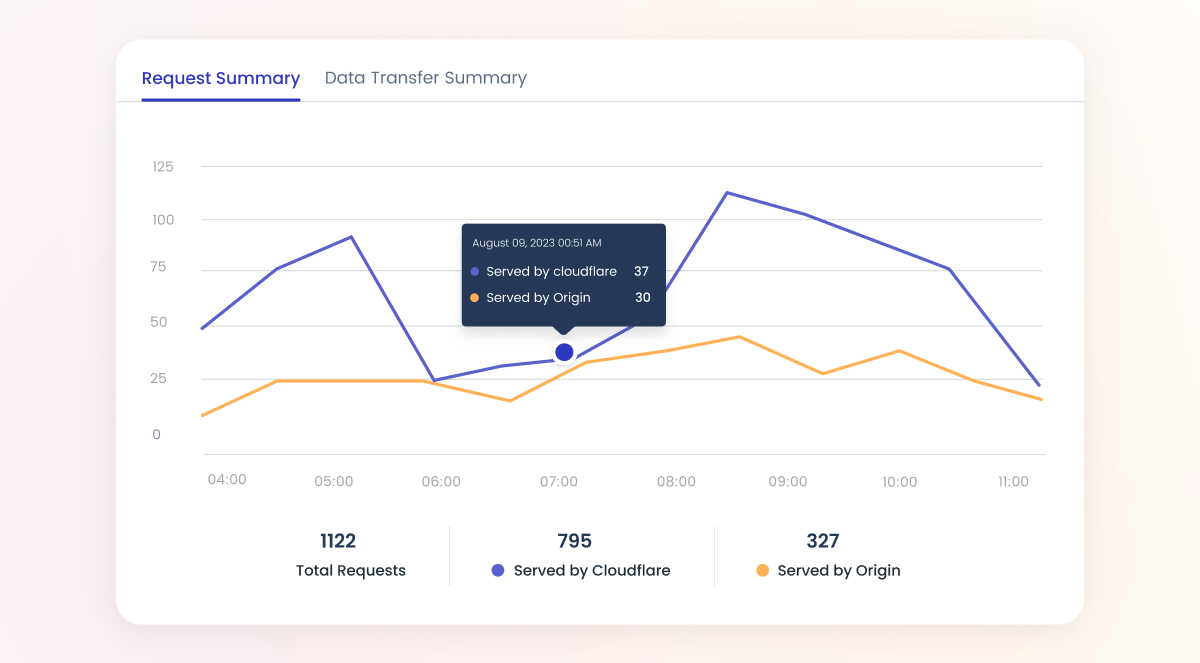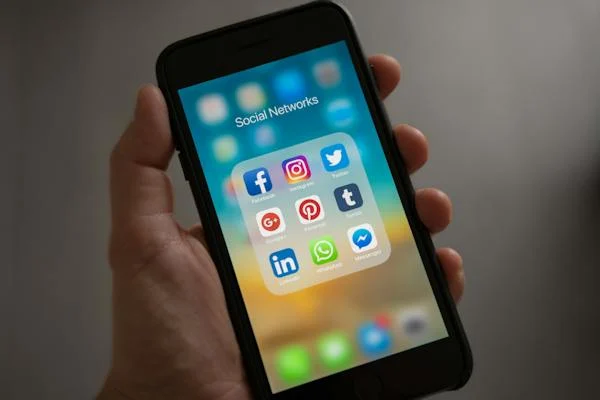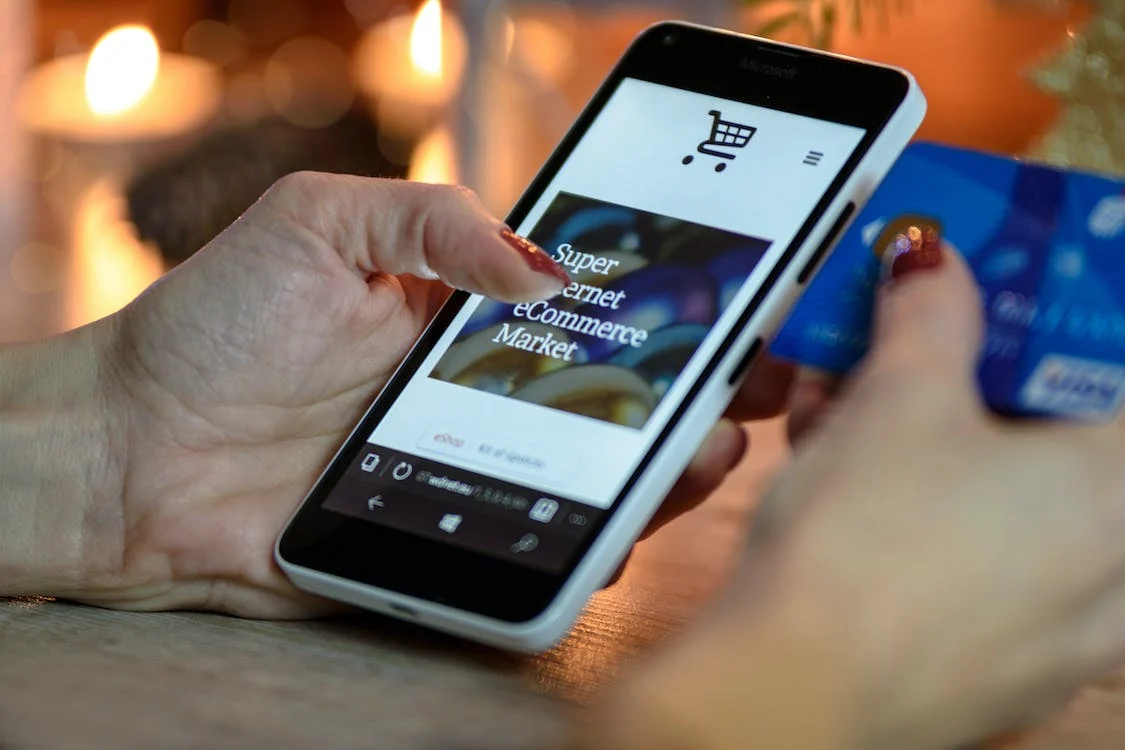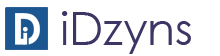Need to flush your DNS, It is pretty simple. The following info will guide you through the process.
The reason for Caching the DNS is that it helps speed up the resolution if website location. Your computer no longer has to ask another computer where something is located. If you have to make a lot of DNS changes there can be times that your computers DNS cache has not updated and you may not be resolving a domain to the proper IP address.
The first step to flushing your DNS, is to open your “Windows Command” prompt.
In Windows 10
- In the search bar by the Windows button, type “cmd” and press Enter.
- In the open prompt, type “ipconfig /flushdns” (without the quotes).
- You should receive a message of your success as confirmation when the cache is cleared.

Flushing the cache removes all the information stored within the cache, forcing the computer to find new DNS information.